Meet Picoh! Picoh is a smart little robot that can speak, look around and interact with you when you connect it to a computer. Its LED matrix eyes can blink and change shape. It can smile and frown and it has lights and sound in its shoulders. Whatever Picoh does is all up to your programming skill!

To be in with a chance of winning one of three Picohs from ohbot.co.uk, all you have to do is to code Picoh to tell a joke or say what you love about science! You could also code some actions if you like.
To create your program and see a virtual version of Picoh carrying out your commands, use a web browser such as Chrome and Edge (not Safari) to go to https://scratch.ohbot.co.uk. On the far left of the screen, click on the
Ohbot code section (at the bottom) and then drag and drop any commands you want to use. Don’t forget to put an event command at the beginning, e.g. ‘When space key pressed’. If you need some help, read our guide below. Once you’ve finished, click on ‘File’ and then select ‘Save to your computer’ to export your program. Email your Scratch file to win@whizzpopbang.com by 8th July 2021. The winning entries will be judged by the Ohbot team, and winners will be selected according to the skill of the coding as well as the funniness/ originality/ cuteness of Picoh’s speech!
How to program Picoh…
Scratch is a coding platform that’s ideal for beginners. It’s really easy to use – simply load https://scratch.ohbot.co.uk in a browser (not Safari) and then you simply drag command blocks from the left-hand panel and drop them into your Scratch coding project. The command blocks click together like the pieces of a jigsaw. The website https://scratch.ohbot.co.uk is all set up for you to start programming Picoh.
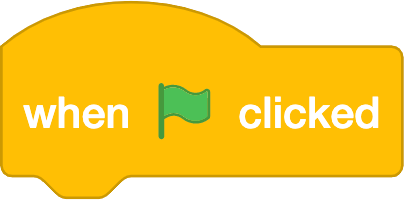
To begin, you need to move an event block into your coding project. For example, you could choose ‘When green flag clicked’. This tells the computer to begin your program when someone clicks on the green flag icon.
The ‘Motion’ and ‘Looks’ sets of command blocks don’t work with Picoh. Instead, select the bespoke section of command blocks, called ‘Ohbot’ (at the bottom left of the screen). Choose one of these blocks and place it underneath your event block. Some of the blocks have dropdown menus that give you more options, for example you can choose to set Picoh’s top lip position to 10.
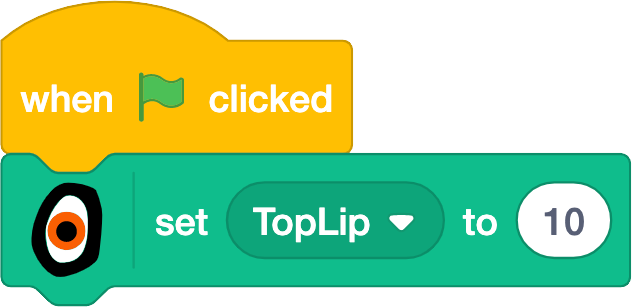
Run your program by clicking on the green flag icon (if that was the event block you chose) and see what happens to Picoh’s lip.
To make Picoh talk, select a ‘Speak’ command block and type in the words you would like Picoh to say. You can set Picoh’s lips to move automatically when it speaks by choosing the ‘Set lip to’ command and dragging the ‘lip’ command onto that block. You can also change Picoh’s eye shape and make Picoh’s head turn or nod. Play around with the command blocks to see what Picoh can do. You can even add in a comic pause by using a control command block to make Picoh wait for a set amount of time! Once you’re happy with your program, click on ‘File’ and then ‘Save to computer’ to export your program. Email your Scratch file to win@whizzpopbang.com by 8th July 2021.
If you need some more help, you can download the file below, which is a ready-built Scratch program for Picoh. Once you’ve downloaded the file, go to https://scratch.ohbot.co.uk and then upload the file into your project by clicking ‘File’ and then ‘Load from your computer’. Click the green flag icon to watch Picoh in action, then take a look at the blocks of code to see how it was coded. Notice how there are two threads of code (one over to the right of the page). You can alter the code so that Picoh speaks the words that you choose, and you can also change Picoh’s actions too if you like.
Happy coding and good luck with the competition!
